Introduction
Although Prometeo-ERP System was a phase-out project for any further development, its follow-up project was Django-ERP. However, Django-ERP is still under development, Its function is not ready, and most features are not ready for public use at this moment. Then, I step back to continue to test Prometeo-ERP System. Prometeo-ERP has already provide many useful features, its public release free version had the following features:
- Authentication & row-level permission system
- Notification system
- Custom widgets & dashboards
- Taxonomy system
- File browsing
- Event calendar
- User tasks & timesheets
- CRM (Customer Relationship Management)
- Products management
- Stock management
- Human resources management
- Sales management
- Project management
- Knowledge management
- DMS (Document Management System)
I installed the Prometeo-ERP system to my Raspberry Pi machine, i.e. free OS, free program tools, free application tools, … Great. It is still worth to study it, and I will show the installation installation in the following
Installation Steps:
1. Checkout sources from the GIT repository:
https://code.google.com/archive/p/prometeo-erp/
2. Follow the instructions in the README file as reference.
2.1 PREREQUISITES
Make sure you have the following prerequisites installed:
* python >= 2.6 (or 2.7 the public one)
$ pip install python==2.7
* pytz >= 2011h (required)
$ pip install pytz==2011h
* python-markdown >= 2.0 (required)
$ pip install markdown
* xhtml2pdf >= 0.0.3 (required)
$ pip install xhtml2pdf==0.0.3
* icalendar >= 2.2 (required)
$ pip install icalendar==2.2
* django >= 1.3.1 (required)
$ pip install django==1.3.1
* south >= 0.7.3 (optional)
$ pip install south
2.2 INSTALLATION
1. Rename the download folder to “prometeo” (It is necessary).
2. cp settings/base.py.tmpl settings/base.py, and edit several statement as below:
$ vi settings/base.py
….
ADMINS = (
# (‘Goldman’, ‘goldman.au168@gmail.com’),
)
MANAGERS = ADMINS
DATABASES = {
default’: {
‘ENGINE’: ‘django.db.backends.sqlite3’, # Add ‘postgresql_psycopg2’, ‘postgresql’, ‘mysql’, ‘sqlite3’ or ‘oracle’.
‘NAME’: ‘erp.db’, # Or path to database file if using sqlite3.
‘USER’: ”, # Not used with sqlite3.
‘PASSWORD’: ”, # Not used with sqlite3.
‘HOST’: ”, # Set to empty string for localhost. Not used with sqlite3.
‘PORT’: ”, # Set to empty string for default. Not used with sqlite3.
}
}
…
LANGUAGE_CODE = ‘en-us’
…
# List of installed applications.
INSTALLED_APPS = (
‘django.contrib.auth’,
‘django.contrib.contenttypes’,
‘django.contrib.sessions’,
‘django.contrib.sites’,
‘django.contrib.messages’,
‘django.contrib.admin’,
‘django.contrib.admindocs’,
‘django.contrib.comments’,
‘django.contrib.markup’,
‘django.contrib.redirects’,
‘django.contrib.staticfiles’,
#’south’,
‘prometeo.core’,
‘prometeo.core.filebrowser’,
‘prometeo.core.widgets’,
‘prometeo.core.menus’,
‘prometeo.core.taxonomy’,
‘prometeo.core.auth’,
‘prometeo.core.registration’,
‘prometeo.core.notifications’,
‘prometeo.core.calendar’,
‘prometeo.todo’,
‘prometeo.addressing’,
‘prometeo.partners’,
‘prometeo.documents’,
‘prometeo.products’,
‘prometeo.stock’,
‘prometeo.hr’,
‘prometeo.sales’,
‘prometeo.projects’,
‘prometeo.knowledge’,
)
…
3. It’s time to create the DB schema
$ python manage.py syncdb
4. Start the server:
$ python manage.py runserver
5. Test the application via link http://localhost:8000 as screen dump below:

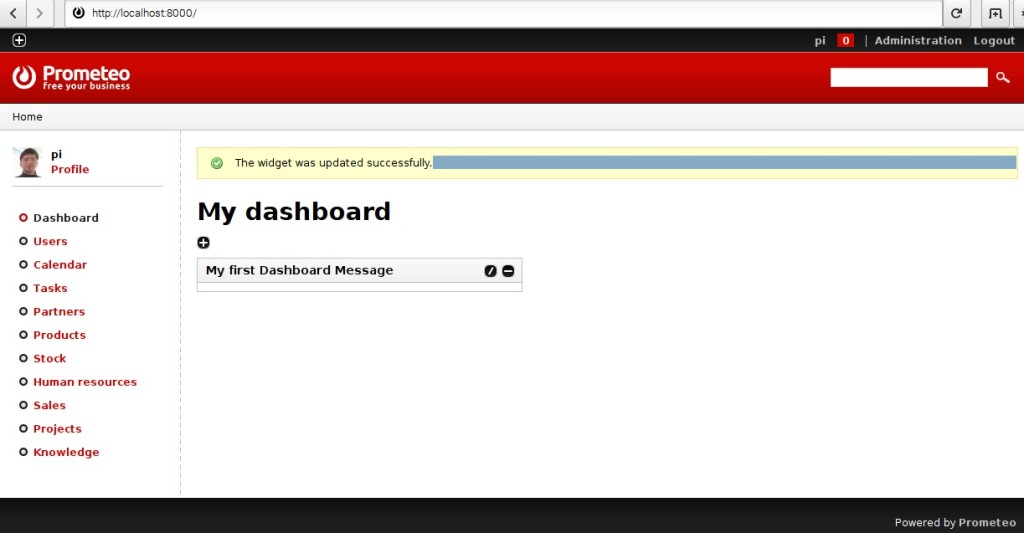
You are a very intelligent individual!