Introduction
recently, I found a software to manage wireless connection under Raspberry Pi (i.e Lunix), it called wicd-curese. It is easy to install it by running the following command:
sudo apt-get install wicd-curses
However, it request to install quite a few other packages but those daemon run in the background.
After installed, you can run it with command:
sudo wicd-curses
Then, the following screen will display for your setup control:
- Right Key “->” to Configure
- R to refresh the list.
- D to Disconnect
- C to Connect
- F10 to save
You must be capital such as [SHIFT] C to connect. If you get a message saying no networks detected press P and type in wlan0 in the wireless interface field and press F10 to save.
It is also manages the connection so it will reconnect to any configured wireless access points if it drops out for whatever reason but it will also try to connect to any available networks.
You might have to press C to connect to the access point. If you were wired that will most likely kill the LAN interface and bring up wireless, so, be careful for network connection.

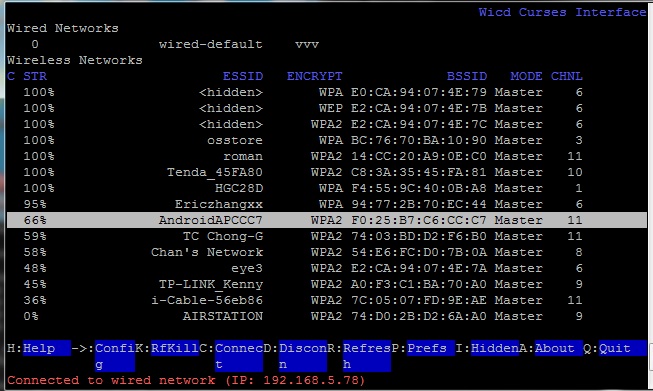
bookmarked!!, I really like your blog!