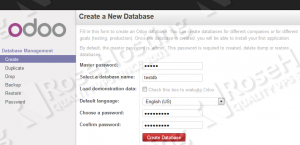I tried to install Odoo version 8 (an open source erp system) under Fedora 20 by using the following script, it worked well.
- information source: http://share008.blogspot.hk/2014/11/install-odoo-openerp-on-fedora.html
The installation of Odoo 8 on a Fedora20 should take about ten minutes if you follow the very easy steps described below.
yum install postgresql-libs postgresql-server postgresql php-pgsql php-gd
yum install babel python-devel libxslt-python pyparsing python-dateutil python-decorator python-imaging python-jinja2 python-ldap python-lxml python-mako python-psycopg2 python-reportlab python-requests python-werkzeug python-yaml python-docutils python-matplotlib python-babel python-gevent pygtk2 glade3 pytz libxslt-devel bzr automake gcc gcc-c++ byacc
systemctl restart httpd.service
postgresql-setup initdb
systemctl enable postgresql.service
systemctl start postgresql.service su - postgres psql \password postgres (Enter new password twice) \q exit
adduser openerp passwd openerp
su - postgres -c "createuser --pwprompt --createdb --no-createrole --no-superuser openerp" (Enter new 'openerp' user password twice)
cd /root wget http://nightly.openerp.com/8.0/nightly/src/odoo_8.0-latest.tar.gz tar -xvzf /root/odoo_8.0-latest.tar.gz mv openerp-8.* openerp cd openerp
python setup.py install cp openerp-server /usr/local/bin/ mkdir -p /var/log/openerp/ touch /var/log/openerp/openerp-server.log chown openerp /var/log/openerp/openerp-server.log chmod 644 /var/log/openerp/openerp-server.log
chown openerp -R /usr/lib/python2.7/site-packages/openerp-8*/openerp/addons/
vi ~openerp/.bashrc export LD_LIBRARY_PATH; LD_LIBRARY_PATH=/usr/local/lib source ~openerp/.bashrc
[options] ; This is the password that allows database operations: ; admin_passwd = admin db_host = localhost db_port = 5432 db_user = openerp db_password = False addons_path = /usr/lib/python2.7/site-packages/openerp-8.0_911db9d-py2.7.egg/openerp/addons/ #do not forget to change 'openerp-8.0_911db9d-py2.7.egg' with the actual directory on your server logfile = /var/log/openerp/openerp-server.log log_level = error
vi /var/lib/pgsql/data/pg_hba.conf
# TYPE DATABASE USER ADDRESS METHOD # "local" is for Unix domain socket connections only local all all trust # changed from 'peer' # IPv4 local connections: host all all 127.0.0.1/32 trust # changed from 'ident' # IPv6 local connections: host all all ::1/128 trust # changed from 'ident'
host all all 0.0.0.0/0 md5
su - postgres
psql
postgres=# \l
List of databases
Name | Owner | Encoding | Collate | Ctype | Access privileges
-----------+----------+-----------+---------+-------+-----------------------
postgres | postgres | SQL_ASCII | C | C |
template0 | postgres | SQL_ASCII | C | C | =c/postgres +
| | | | | postgres=CTc/postgres
template1 | postgres | SQL_ASCII | C | C | =c/postgres +
| | | | | postgres=CTc/postgres
update pg_database set datallowconn = TRUE where datname = 'template0'; \c template0 update pg_database set datistemplate = FALSE where datname = 'template1'; drop database template1; create database template1 with template = template0 encoding = 'UTF8'; update pg_database set datistemplate = TRUE where datname = 'template1'; \c template1 update pg_database set datallowconn = FALSE where datname = 'template0'; \q
systemctl restart postgresql.service
vi /usr/lib/systemd/system/openerp.service
[Unit] Description=Advanced OpenSource ERP and CRM server Requires=postgresql.service After=postgresql.service [Install] Alias=openerp.service [Service] Type=simple PermissionsStartOnly=true EnvironmentFile=-/etc/conf.d/openerp-server User=openerp Group=openerp SyslogIdentifier=openerp-server PIDFile=/run/openerp/openerp-server.pid ExecStartPre=/usr/bin/install -d -m755 -o openerp -g openerp /run/openerp ExecStart=/usr/local/bin/openerp-server -c /etc/openerp-server.conf --pid=/run/openerp/openerp-server.pid --syslog $OPENERP_ARGS ExecStop=/bin/kill $MAINPID [Install] WantedBy=multi-user.target
systemctl enable openerp.service
systemctl start openerp.service
Administrator -> Preferences -> Change password
- Error: 1 during run “python setup.py install”
- Error 2: cannot run server
# /usr/local/bin/openerp-server -c /etc/openerp-server.conf –pid=/run/openerp/openerp-server.pid
Traceback (most recent call last):
File “/usr/local/bin/openerp-server”, line 2, in <module>
import openerp
File “/usr/lib/python2.7/site-packages/openerp-8.0_c7d8e97-py2.7.egg/openerp/__init__.py”, line 77, in <module>
import report
File “/usr/lib/python2.7/site-packages/openerp-8.0_c7d8e97-py2.7.egg/openerp/report/__init__.py”, line 27, in <module>
import custom
File “/usr/lib/python2.7/site-packages/openerp-8.0_c7d8e97-py2.7.egg/openerp/report/custom.py”, line 34, in <module>
from pychart import *
ImportError: No module named pychart
Another Installation.script can be found from official site –> https://doc.odoo.com/5.0/install/linux/server/# ..