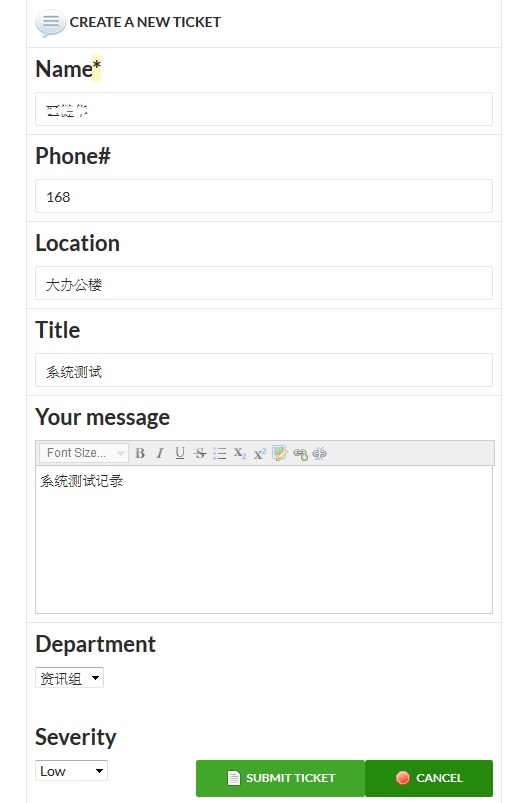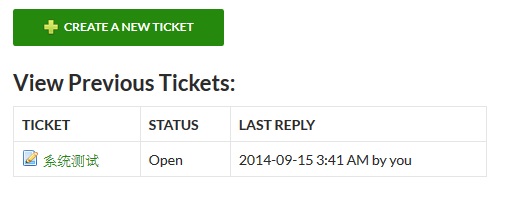This is a demonstration page for testing a helpdesk ticket system. You can test to create a ticket yourself by input your email address and then click the <<create a New Ticket>> button below.
[wpscSupportTickets]
>>>>>>>>>>>>>>>>>>>>>>>>>>>>>>>>>>>
Background of the Helpdesk Ticket System:
This Helpdesk Ticket System is an open source WordPress support ticket system.
This isn’t some port of another ticket system that’s been hacked to run inside WordPress. This is a new plugin designed from the ground up specifically for WordPress.
Support tickets are critical to most businesses that provide a product or service, and is often used for clients, customers, members, authors, sponsors, pre-sale questions and more.
For full documentation, support, addons, and related tools, visit our site
While completely optional, wpsc Support Tickets can work in unison with wpStoreCart, an open source ecommerce plugin for WordPress. This can optionally allow you to keep your support ticket system accessible only to paying customers and/or current members.
Hightlighted Features:
- Users can create support tickets and reply to their own tickets
- Guests can use tickets as well, using just their email address. Disabled by default.
- Admins, and any user granted the manage_wpsct_support_tickets capability, can reply to, close, or delete any ticket
- Front end support ticket interface is done in jQuery, and utilizes Ajax ticket loading
- Customizable departments, email messages, and CSS for custom solutions
- You can hide support ticket capabilities from a user who has not purchased a specific product (requires wpStoreCart 2.4.9 or higher)
- Seamless integration with open source wpStoreCart ecommerce plugin, including a shared Guest system
- Admin dashboard widget shows all open tickets
- Both the admin and frontend provides a WYSIWYG HTML editor for formatting
- Available in 16 languages
- i18n ready and compatible (POT file included in the /languages/ directory)
Pls refer link for more detail –> https://wordpress.org/plugins/wpsc-support-tickets/
↓↓=========== 中文操作步骤介绍 ============↓↓
1) 在 “Enter your email address” 栏内输入你的电邮地址,然後按 “SUBMIT” 提交;
2) 按 “+CREATE A NEW TICKET” 图,然後输入要求支援的详细资料,如下图1,之後按 “SUBMIT TICKET” 提交,或按 “CANCEL” 取消;
图1
3) 提交成功後,便可在 “View Previous Tickets” 列表下看到所输入的记录,如下图2,亦可选看每个记录的详细资料和工作进度。
图2