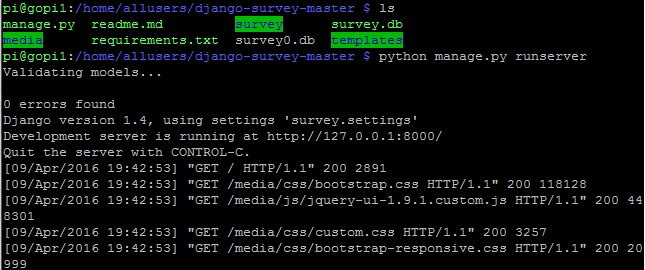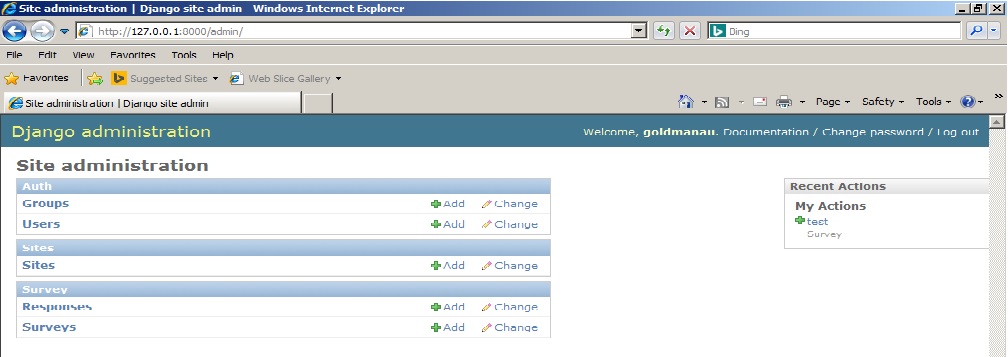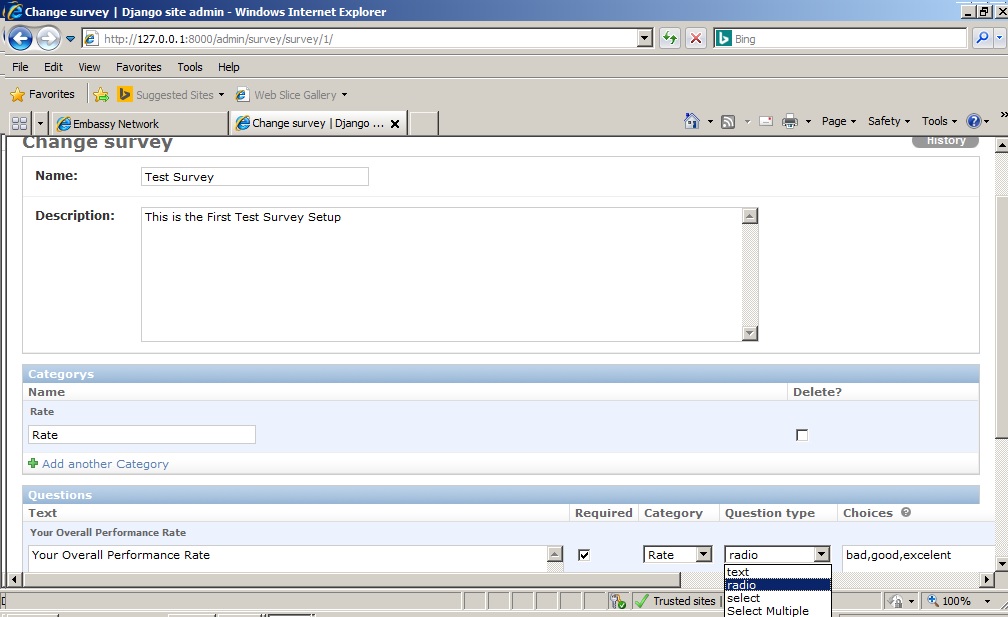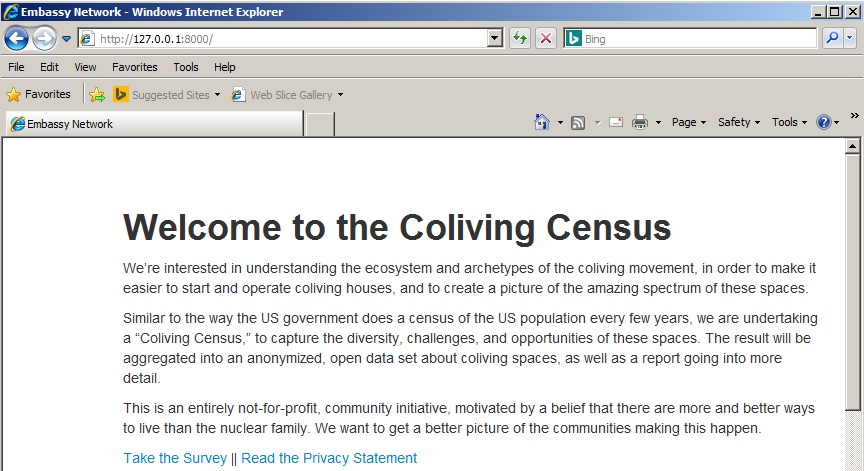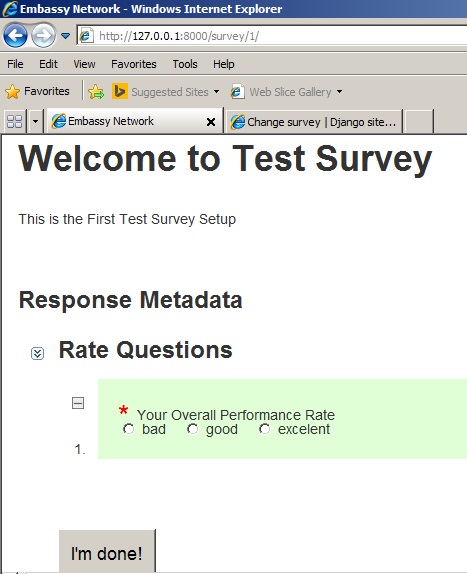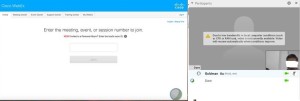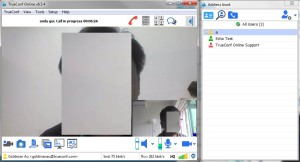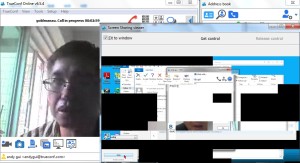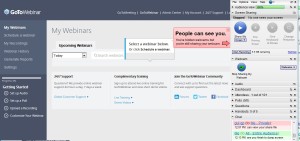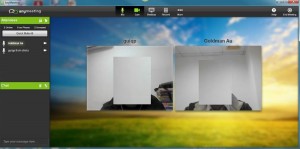Introduction
As production run of a Django application, we can use tradition web server tools such as apache, IIS, etc. For example, I will show you to setup django running under apache as below.
Step 1 Install wsgi
Suppose you have already installed python, django, apache, then you need to install wsgi by running command:
sudo apt-get install libapache2-mod-wsgi
Step 2
Edit /etc/apache2/sites-available/000-default.conf as below:
<VirtualHost *:80>
ServerName www.goldman168.no-ip.org
#ServerAllas www.localhost
ServerAdmin goldman.au168@gmail.com
DocumentRoot /var/www/html/django-survey-master/
WSGIScriptAlias / /var/www/html/django-survey-master/survey/wsgi.py
Errorlog /var/www/logs/error.log
CustomLog /var/www/logs/custom.log combined
</VirtualHost>
Step 3.
Edit /etc/apache2/apache.conf to add the following line to the end:
WSGIPythonPath /var/www/html/django-survey-master
Step 4.
Restart apache service by running command: /etc/init.d/apache2 restart
Step 5.
Now, you do not need to run the django command (python manage.py runserver) to start the django application, you can browse the django application with link http://localhost/ via apache.